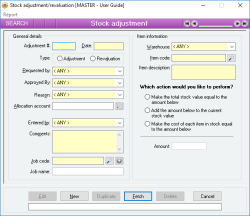Stock adjustment & revaluation
A stock adjustment / revaluation allows you to modify the current quantity in stock or value of stock of a particular stock item.
A stock adjustment would typically be used when you want to specifically adjust up or down the current quantity in stock of an item for a reason other than one of the usual stock transactions such as a Dispatch or a Receive. When you perform a stock adjustment, you are also given the opportunity to specify the cost (or stock value) of the item that is being adjusted.
A stock revaluation is similar to a stock adjustment except that the only the value changes (the quantity remains the same). You are able to specify what you would like the new average cost of the item to be, and the value of the current stock is adjusted accordingly.
With both the stock adjustment and the stock revaluation, the value of the adjustment revaluation is debited to the Stock account for that item and credited to the Allocation account specified (usually an expense account).
You can create your customised list of stock adjustment reasons by using the Stock adjustment reasons.
- Allows entry of who Requested the adjustment and who Approved the adjustment
- User can select from an unlimited number of customisable stock adjustment reasons
- Allocation account is automatically selected based on the stock adjustment reason
- Allocation account selection is protected by administrator permissions
- A Job can be associated with the adjustment
- Revaluations display previous stock value as well as new value
- Pop up notifications available for Items
Module: Inventory
Category: Stock adjustment / revaluation
Activation: Main > Inventory > Stock Adjustment / Revaluation
Form style: Multiple instance, WYSIWYS, SODA
Special actions available for users with Administrator permissions:
- Alter the User ID in the Entered by field.
- Edit the Allocation account, regardless of accounts specified in the Stock adjustment reasons setup.
- Override warning where discrepancy of more than 20% exists between the Item cost and the Current Cost / Quantity Summary of the item.
- When Enable two phase Stock adjustments has been selected:
- Apply stock adjustment and Apply stock adjustment from the Special menu.
- Automatically apply stock adjustment on update.
- Change the User ID of the Entered by field of memos.
- Edit memos entered by other users.
Database rules:
- A Stock adjustment / revaluation cannot be given a date that is outside the range of the Extended financial year
- A Stock adjustment / revaluation cannot be deleted if its date is outside the range of the Extended financial year or before the Journal lock date
- You cannot adjust out (down adjust) more Items for an item than currently exist in the specified warehouse
Reference: Number, Read-only, WYSIWYS
This number uniquely identifies a Stock Adjustment / Revaluation. The Adjustment # is automatically generated by the system after the first update and cannot be changed for the life of the adjustment / revaluation.
If a stock adjustment / revaluation is deleted, its Adjustment # will never be used again for another stock adjustment / revaluation.
Reference: Select from list, Mandatory, WYSIWYS
- Adjustment: This allows you to specify that you are performing a stock adjustment. Once the record has been updated, you cannot change this field
- Revaluation: This allows you to specify that you are performing a stock revaluation. Once the record has been updated, you cannot change this field
Reference: Select from list, Mandatory, HotEdit, WYSIWYS
This is the User name (not user login ID) of the user that requested the adjustment / revaluation. By default, this field is filled with the current user when a new record is added.
Reference: Select from list, Mandatory, HotEdit, WYSIWYS
This is the User name (not user login ID) of the user that approved the adjustment / revaluation. By default, this field is filled with the current user when a new record is added.
Reference: Select from list, Mandatory, HotEdit, WYSIWYS
This is the reason for the stock adjustment or revaluation. This list contains all of the stock adjustment reasons set up by the Stock adjustment reasons facility.
When a reason is selected from the list, the allocation account specified for that reason is automatically filled in to the Allocation account field, and can only be changed if you have administrator permissions.
Reference: Account Field Type, Mandatory, QuickList
This is the General ledger account to which the total value of the stock adjustment / revaluation will be credited. This account is automatically filled in when a stock adjustment reason is selected, and can only be changed if the current user has administrator permissions for stock adjustments.
Reference: Select from list, Mandatory, HotEdit, WYSIWYS
This is the User name (not user login ID) of the user that entered the adjustment / revaluation. This field is automatically filled in with the user name of the current user and can only be changed if the current user has administrator permissions.
Reference: Memo, Expandable, WYSIWYS
This is free text that can be used to enter any comments about the stock adjustment / revaluation.
Reference: Select from list, Mandatory, HotEdit, WYSIWYS
This is the warehouse from which the Items will be adjusted if a stock adjustment, or the warehouse for which the Items will be revalued, if a revaluation is being performed.
Reference: Text(30), Mandatory, AutoComplete, QuickList, WYSIWYS
This is the item code of the item that is being adjusted / revalued. This must represent a valid stock item, but you can type the first few letters of the code and activate the QuickList (by clicking on the button or pressing the QuickList Hot Key).
The following fields are only available when the type has been set to “Adjustment”.
Reference: Text(64), AutoComplete, QuickList, WYSIWYS
This is the Job to which the stock adjustment relates.
To display a list of all valid Jobs, click on the button or press the QuickList Hot Key.
Reference: Select from list, Mandatory
This is the unit in which the item is being adjusted. To change the unit for an item, click with the left mouse button on the Unit name. This will cause a menu to appear, displaying all available units for the item. The available units are dictated by the units specified for the item on the item form. When you click on one of the menu items, you will see the values in the Unit qty, Item cost and Adjustment total fields change to reflect the new unit type.
Reference: Button
This button automatically fills in the item cost field with the current average cost of the item (or if none in stock, then the last cost).
Reference: Select from list, Mandatory
This field provides three options and dictates the method used to perform the stock revaluation.
- Make the total stock value equal to the amount below: Available for non serial or batch tracked items
- Add the amount below to the current stock value: Available for non serial or batch tracked items
OR
- Add the amount below to the current stock value of each selected serial or batch: Available for serial or batch tracked items
- Make the cost of each item in stock equal to the amount below: Available for non serial or batch tracked items
OR
- Make the cost of each selected serial or batch number equal to the amount below: Available for serial or batch tracked items
Reference: Currency
This is the amount of the revaluation. The way in which the amount is used for a revaluation is dependent on the Revaluation action.
Available for serial or batch tracked items.
Reference: Menu
Information is under review for a new version and will be updated soon.